Installation
⚙️ Installation Instructions
-
Upload the
spd-intranetdesign2-subpages.sppkgfile to your App Catalog -
Navigate to any modern SharePoint site, Click the Settings icon
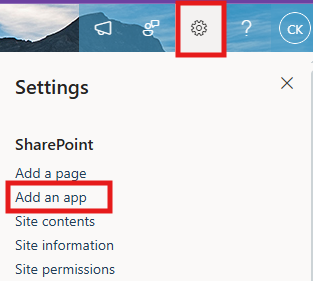
-
Select “Add an app”, and choose Intranet Design 2 Sub Pages by SharePoint Designs
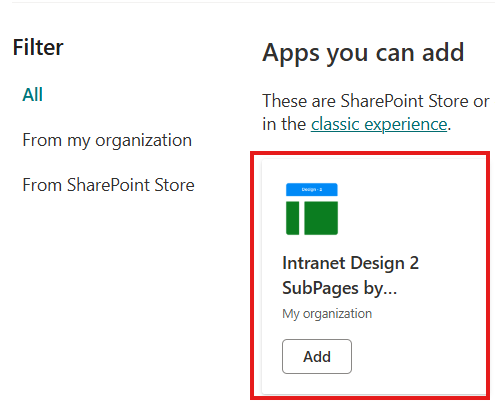
-
Click Add
-
After installation, go to Site Contents to confirm it's added to the site.
🧪 Testing Instructions
Note: Upon adding the web part to the page, a free 15-day trial will start automatically.
-
Navigate to a modern SharePoint page or create a new one.
-
Edit the page and add the "Design 2 Sub Pages Setup" web part.
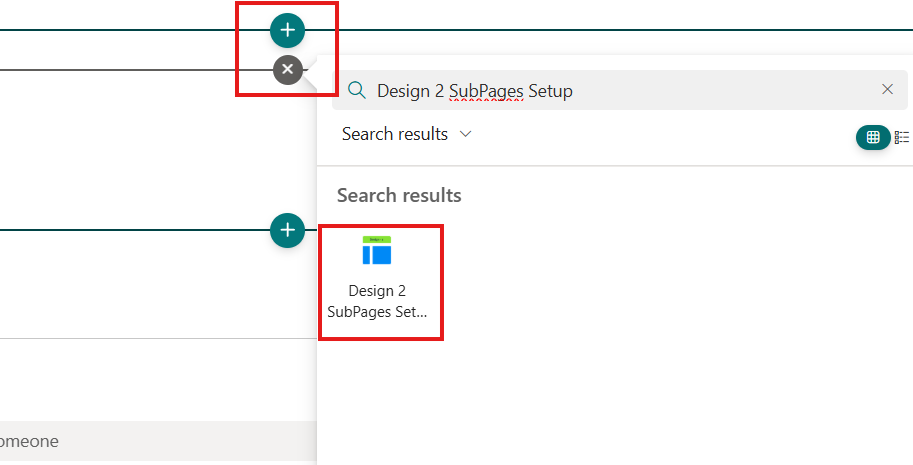
-
Republish the page.
-
Select a page template from the dropdown: (Departments / Employee Resources / Policies & Procedures)
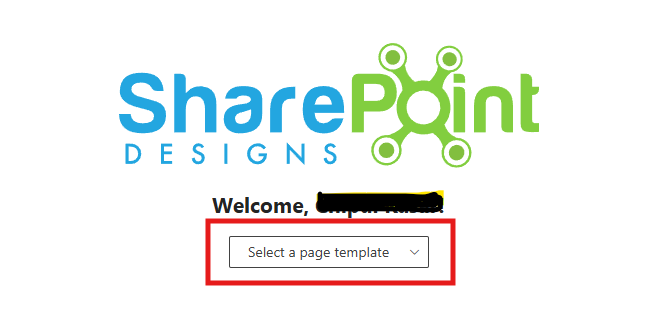
-
Click the “Apply Design” button.
Visible only after selecting a template. >
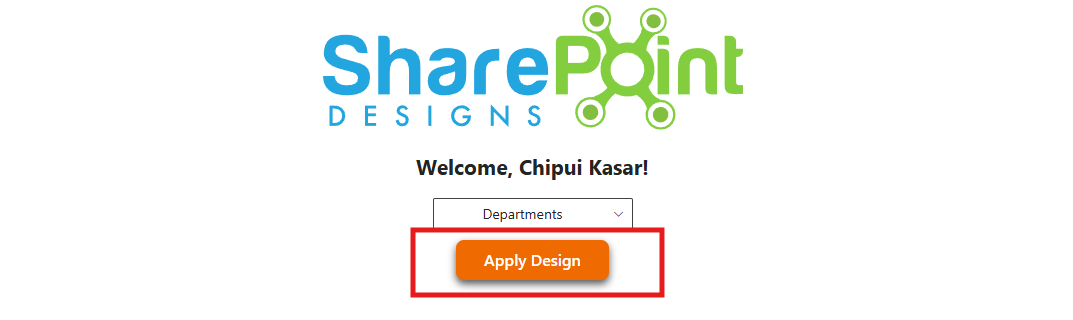
-
Do not close the browser. A pop-up will appear to create required lists and libraries with mock data (Applicable only for lists).
-
After creation, the page will refresh automatically and proceed with adding the necessary web parts and layout.
-
Once setup is complete, a button will appear to open the newly created page — click it to view your configured site.
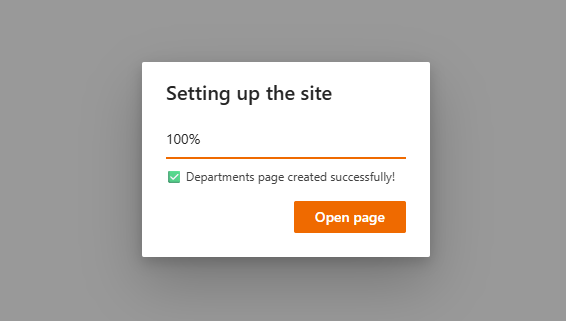
🔑 Activating a License Key
Once your free trial ends, you'll need a license key to continue using the app.
License Activation Steps
| Step | Action | Details / Notes |
|---|---|---|
| 1 | Go to the app page | Navigate to the SharePoint page where the app is installed. |
| 2 | Open activation panel | - If the trial has expired, you'll see an "Activate" button on the app — click it.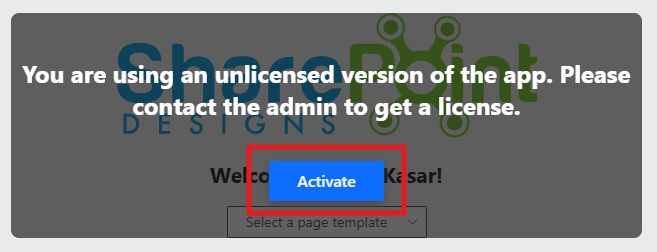 - If the trial is still active and you want to activate it, edit the page → open the Web Part property panel → click "Activate License". |
| 3 | Launch activation dialog | A dialog box will appear prompting for a key.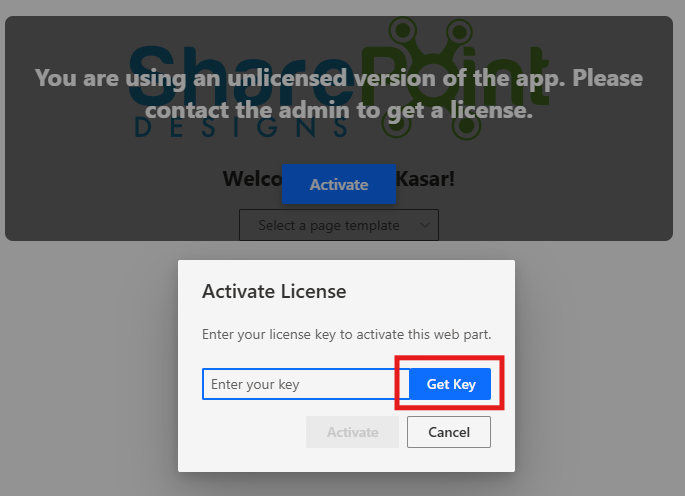 |
| 4 | Click Get Key | In the license dialog, click Get Key — this will take you to the payment page in a new tab. |
| 5 | Purchase the license | Complete the payment process. Once done, you’ll receive a license key via email. Be sure to check your spam/junk folder if you don't see it. |
| 6 | Enter and activate the key | Go back to the SharePoint page, paste the license key into the dialog box, and click Activate to complete activation. |
✅ Done! Your app is now fully activated.
✅ Expected Behaviour
A page will be create based on the selection(Home/Departments/Employee Resources/Policies & Procedures)
The following SharePoint Lists are automatically created based on the selection:
- ManagerMessage (Departments)
- DepartmentLinks (Departments)
- Goals (Departments)
- MeetSMEs (Departments)
- ResourceLinks (Employee Resources)
- PolicyLinks (Policies & Procedures)
- PoliciesFAQs (Policies & Procedures)
The following SharePoint Library are automatically created based on the selection:
- DepartmentPolicies (Departments)
- Gallery (Departments)
- ImportantDocuments (Departments)
- Newsletter (Employee Resources)
- Trainings (Employee Resources)
- BenefitsandPerks (Employee Resources)
- SOPs (Policies & Procedures)
These lists are pre-filled with demo/mock items for easy testing. No manual configuration required after clicking the Apply template button.
🔍 Validate Each Web Part on the Provisioned Page
DEPARTMENT PAGE
| Webpart | Description |
|---|---|
| Welcome Banner | - Large hero image with department title and key managers’ profiles to establish context - Highlights leadership, setting the tone for department-specific content below. |
| Department Links | - Quick-access icons/tiles directing users to frequently used resources - Simplifies navigation by grouping critical department tools in one place |
| Goals | - Prominent cards illustrating clear, measurable objectives (e.g., revenue growth) - Keeps everyone aligned by showcasing priorities at a glance |
| Department Policies | - Horizontal carousel or tiles for policy documents (Word, PDF) with quick previews - Ensures staff can easily find and reference key procedural docs |
| Important Documents | - Card layout featuring essential policies and handbooks in downloadable format - Centralizes employee manuals for quick reference and compliance |
| Meet the SMEs | - Showcases expert profiles with names, roles, and potential contact links. - Makes it easy to identify and reach out to departmental specialists |
| Department News | - Date-stamped announcements or articles with brief summaries - Provides timely updates on departmental or industry developments |
EMPLOYEE RESOURCES
| Webpart | Description |
|---|---|
| Employee Resources Banner | - Illustrated hero section showing various employee service categories (IT, HR, etc,) - Helps staff quickly spot essential support areas and request help, |
| Resources Links | - Icon-based shortcuts to critical internal portals or tools (travel, marketing, contacts) - Speeds up navigation to commonly accessed services. |
| Benefits and Perks | - Displays health insurance, retirement plans, and wellness program info. - Links to detailed PDF documents explaning each benefit offering. |
| Share Your Ideas | - Calls employees to submit suggestions, foatering and innovative culture. - May link to a feedback form or discussing explaning each benefit offering. |
| Newsletter | - Showcases the latest monthly publication with organizational highlights. - Keeps employees informed about current evets, milestones, and stories. |
| Trainings | - Displays available or upcoming sessions with tags like "New Course". - Direct links to registration or deeper course info encourage ongoing development. |
POLICIES & PROCEDURES
| Webpart | Description |
|---|---|
| Banner & Title | - Visual theme emphasizing security and compliance, plus rotating updates. - Immediately draws attention to new or crucial policy changes. |
| Policy Links | - Icon-based categories for HR, Genral, DEI, Travel, and other key policies. - Streamlines navigation to relevant policy documents or sub-pages. |
| SOPs (Standard Operating Procedures) | - Carousel of PDF documents outlining critical processes like Data Security. - Offers quick scrolling to find and open the needed procedural guide. |
| FAQs | - Expandable common questions on data privacy, refunds and more. - Promotes self-service by offering immediate answers to frequent queries. |
| Contact HR & Legal Teams | - Profile-like cards with names, roles, and direct links for support) - Streamlines access to departmental experts for policy-related questions. |
🧹 Uninstall Guide
Follow the steps below to uninstall the Intranet Design 2 Sub Pages by SharePoint Designs app from your SharePoint site:
- Go to your SharePoint site and click on Site Contents from the left side navigation or the settings menu.
- Find Intranet Design 2 Sub Pages by SharePoint Designs in the list of installed apps.
- Click the three dots (···) next to the app name and select "Remove".
- If prompted to switch to the Classic Experience, follow the prompt to proceed.
- In the Classic Experience, hover over the app again, click the three dots (···), and then click Remove to finalize the uninstallation.
🛠️ Troubleshooting Common Issues
⚠️ Issue: Web Part Not Displaying Correctly
Solution: Ensure that the web part has been added to a modern SharePoint page and that the page has been republished. Check for any missing permissions that might be required for the web part to function correctly.
🗃️ Issue: Lists/Library Not Created
Solution: Verify that the "Apply template" button was clicked after adding the "Design 2 Sub Pages Setup" web part. If the lists/Library are still not created, delete the page and reapply the design.
📝 Issue: Missing Demo Items
Solution: Check if the lists items are present in the Site Contents. If the lists are empty, manually add demo items or reapply the design.
🌟 Best Practices
🔁 Regular Updates
- Keep Content Fresh: Regularly update the content on your SharePoint site to keep it relevant and engaging.
- Monitor Performance: Regularly check the performance of your SharePoint site and make necessary adjustments to improve speed and user experience.
🎓 User Training
- Provide Training: Offer training sessions for users to help them understand how to use the SharePoint site effectively.
- Create Documentation: Develop comprehensive documentation to guide users on how to navigate and use the site.
🔐 Security Measures
- Implement Security Protocols: Ensure that proper security measures are in place to protect sensitive information.
- Regular Audits: Conduct regular security audits to identify and address potential vulnerabilities.
🗣️ User Feedback
- Collect Feedback: Regularly collect feedback from users to understand their needs and improve the site accordingly.
- Act on Feedback: Implement changes based on user feedback to enhance the overall user experience.
🤝 Collaboration
- Encourage Collaboration: Promote collaboration among team members by providing tools and features that facilitate communication and teamwork.
- Use SharePoint Features: Utilize SharePoint features such as document libraries, lists, and workflows to streamline collaboration and improve productivity.
🧑💼 User Permissions
🗂️ Assigning Permissions
- Site Owners: Have full control over the site and can manage permissions for other users.
- Site Members: Can contribute content and interact with the site but have limited administrative capabilities.
- Site Visitors: Have read-only access to the site and cannot make any changes.
🛡️ Managing Permissions
- Permission Levels: Define different levels of access for users based on their roles and responsibilities.
- Custom Permissions: Create custom permission levels to meet specific needs and requirements.
- Inheritance: Manage permissions inheritance to ensure consistency across different site collections and subsites.
🧾 Best Practices for Permissions
- Least Privilege Principle: Assign the minimum level of permissions necessary for users to perform their tasks.
- Regular Reviews: Conduct regular reviews of user permissions to ensure they are up-to-date and aligned with current roles.
- Documentation: Maintain documentation of user permissions and any changes made to ensure transparency and accountability.
🆘 Support
Please contact SharePoint Designs 🌐 www.sharepointdesigns.com 📧 support@sharepointdesigns.com