Configuration
The Home page should be configured using the "Design 3 Setup" web part to ensure that the required lists and libraries are created automatically. Without this configuration, users will need to manually create dedicated lists or libraries for the respective web parts.
1. Welcome Banner
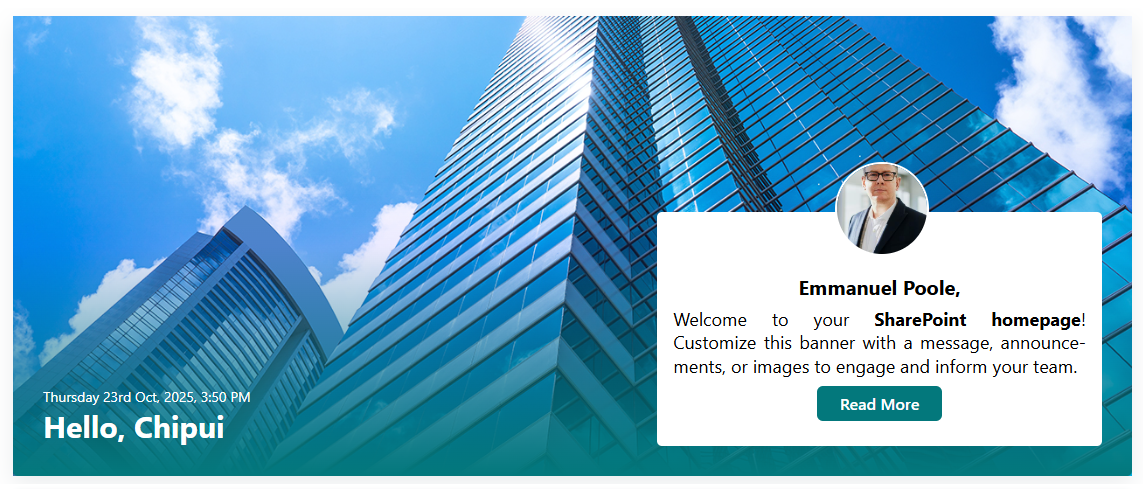
⚙️ Configuration
General settings
📸 View General settings Screenshots
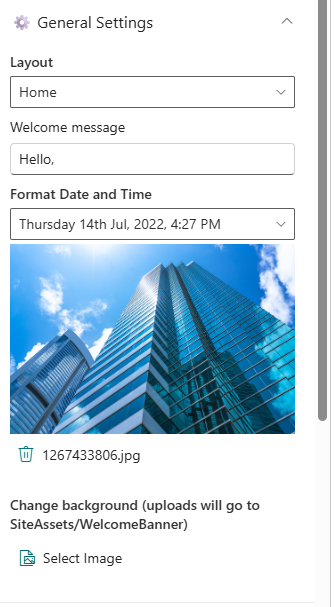
| Name | Purpose | Example |
|---|---|---|
| Layout | Define the layout structure of the web part. | Home/Sub Page |
| Welcome Message | Display a personalized greeting. | “Hello” |
| Format Date and Time | Display the current date and time | “Thursday 14th Jul, 2022, 4:27 PM” |
| Change Background | Upload a custom banner background | Image Picker |
Message Configuration
📸 View Message Configuration Screenshots
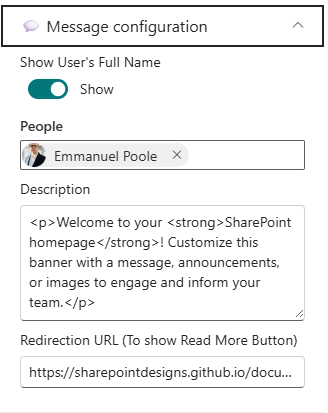
| Name | Purpose | Example |
|---|---|---|
| Show User's Full Name | Toggle to show or hide the user's full name in the welcome message. | On/Off |
| People | Select specific users to feature in the welcome message. | User Picker |
| Description | Provide a brief description for the welcome message. | “Maximizing SharePoint, Automation, and AI.” |
| Redirection URL | Specify a URL to redirect users when they click on the Read More. | URL Input |
Appearance Settings
📸 View Appearance Settings Screenshots
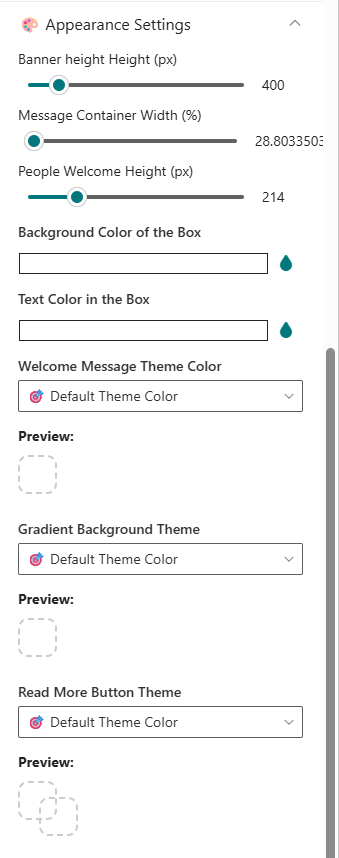
| Name | Purpose | Example |
|---|---|---|
| Banner Height | Adjust the height of the welcome banner. | Slider Control |
| Message Container Width | Set the width of the message container. | Slider Control |
| People Welcome Height | Adjust the height of the message container. | Slider Control |
| Background color | Choose a background color for the Message container. | Color Picker |
| Text color | Choose a text color for the Message container. | Color Picker |
| Welcome Message theme color | Choose a theme color for the Welcome Message text. | Dropdown |
| Gradient Background theme | Choose a theme color for the Gradient Background. | Dropdown |
| Read More Button Theme | Choose a theme color for the Read More button. | Dropdown |
Draggable Configuration
📸 View Draggable Configuration Screenshots
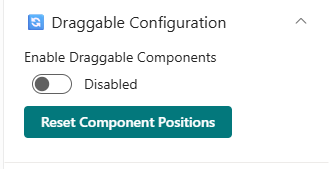
| Name | Purpose | Example |
|---|---|---|
| Enable Dragging | Toggle to enable or disable dragging functionality for the web part. | On/Off |
| Reset Component Position | Reset the position of the web part to its default location on the page. | Button |
2. Breaking News
⚙️Configuration
General Settings
📸 View General Settings Screenshots
| Name | Purpose | Example |
|---|---|---|
| Title | Set the title for the Breaking News webpart. | "Breaking News" |
| Breaking news icon | Choose an icon to represent breaking news. | Icon Picker |
Data source
📸 View Data source Screenshots
| Name | Purpose | Example |
|---|---|---|
| Breaking news items | Add, remove, or reorder breaking news items. | Collection data |
Carousel Settings
📸 View carousel settings Screenshots
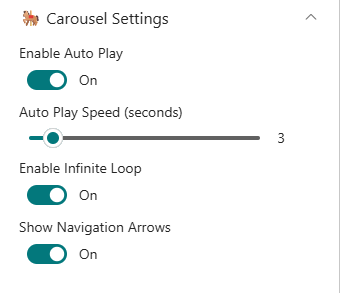
| Name | Purpose | Example |
|---|---|---|
| Autoplay | Toggle to enable or disable autoplay for the carousel. | On/Off |
| Auto play speed | Set the speed of the carousel transition. | Slider Control |
| Enable infinite loop | Toggle to enable or disable infinite looping of the carousel. | On/Off |
| Show navigation arrows | Toggle to show or hide navigation arrows on the carousel. | On/Off |
Appearance Settings
📸 View appearance settings Screenshots
| Name | Purpose | Example |
|---|---|---|
| Accent Color | Choose an accent color for the Breaking News web part. | Color Picker |
Layout
📸 View layout Settings Screenshots
| Name | Purpose | Example |
|---|---|---|
| Hide this webpart is there's nothing to show | Toggle to hide the web part when there are no breaking news items. | On/Off |
3. Quick Links
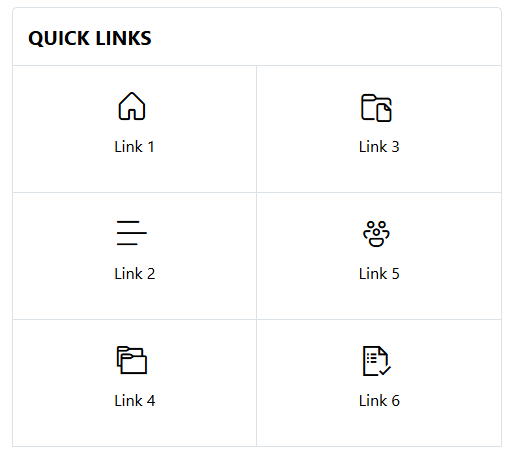
Provide fast and intuitive access to essential resources:
-
Essential Resources
: Direct users to frequently used tools, forms, documents, and company policies.
-
Icons & Labels : Enhance navigation with clearly labeled links and intuitive icons.
⚙️Configuration
Header settings
📸 View Header Settings Screenshots
| Name | Purpose | Example |
|---|---|---|
| Title | Set the title for the Quick Links webpart. | "Quick Links" |
| Hide Title | Toggle to show or hide the title of the web part. | On/Off |
General settings
📸 View General Settings Screenshots
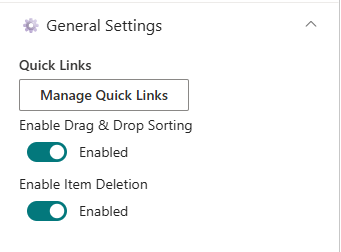
| Name | Purpose | Example |
|---|---|---|
| Manage Quick Links | Add, remove, or reorder quick links items. | Collection data |
| Enable Drag & Drop | Toggle to enable or disable drag and drop functionality for sorting. | On/Off |
| Enable item deletion | Toggle to enable or disable the ability to delete quick link items. | On/Off |
Layouts settings
📸 View layout Settings Screenshots
| Name | Purpose | Example |
|---|---|---|
| Layouts | Choose the layout style for displaying quick links. | Auto/Matrix |
| Alignment | Choose the alignment for displaying quick links. | Left/Center/Right |
| Show border | Toggle to show or hide borders around quick links. | On/Off |
Appearance settings
📸 View appearance Settings Screenshots
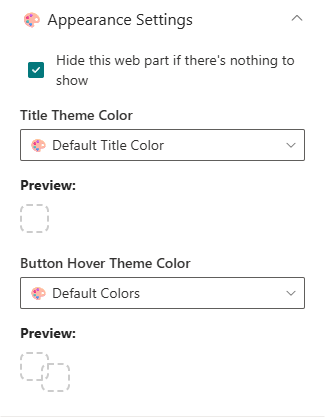
| Name | Purpose | Example |
|---|---|---|
| Hide this webpart is there's nothing to show | Toggle to hide the web part when there are no quick links items. | On/Off |
| Title theme color | Choose a theme color for the Quick Links title. | Dropdown |
| Button hover theme color | Choose a theme color for the Quick Links button hover effect. | Dropdown |
📰 4. News
Deliver the latest updates and announcements through a dynamic, filterable news section featuring categories, sorting, and RSS integration.
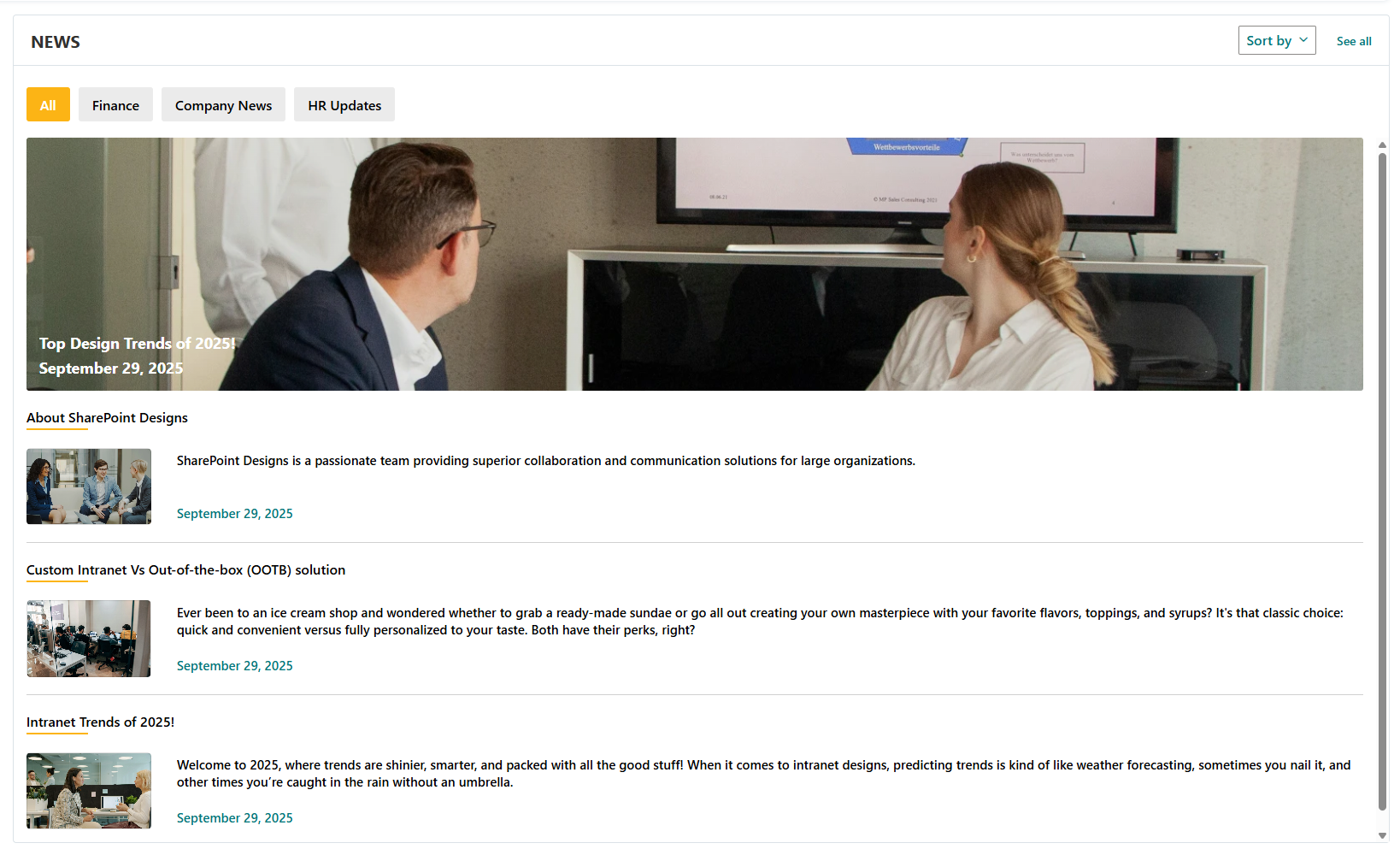
⚙️ Configuration
Header Settings
📸 View Header settings Screenshots
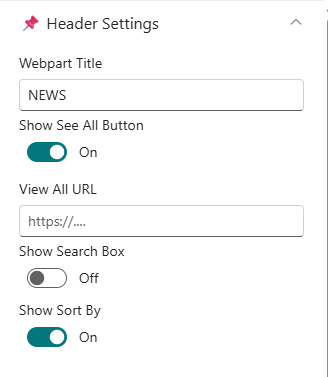
| Name | Purpose | Select Option/Type |
|---|---|---|
| Webpart Title | Display title of the news section | Textbox (e.g., NEWS) |
| Show see all button | Toggle visibility of "See All" | Switch (Show/Hide) |
| View All URL | Set URL for "See All" button | Textbox ({siteUrl}/_layouts/15/news.aspx) |
| Show search box | Toggle visibility of search box | Switch (Show/Hide) |
| Show sort by | Toggle visibility of sort options | Switch (Show/Hide) |
General Settings
📸 View General settings Screenshots
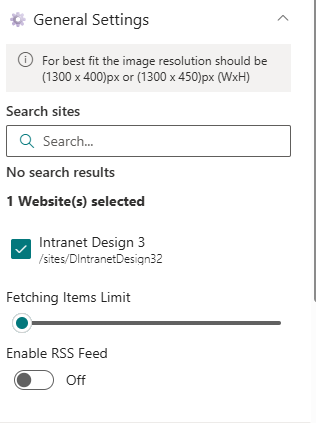
| Name | Purpose | Select Option/Type |
|---|---|---|
| Search Sites | Define source site collections | Search Box |
| Fetching Items Limit | Set maximum number of news items | Slider |
| Enable RSS Feed | Fetch external RSS feeds | Toggle (On) |
| RSS Links | Manage RSS links | Manage RSS Links |
| RSS API Key | Enter API Key for secure access | Textbox |
| Get API Key | Generate or retrieve API Key | Button |
Layout Settings
📸 View Layout Settings Screenshots
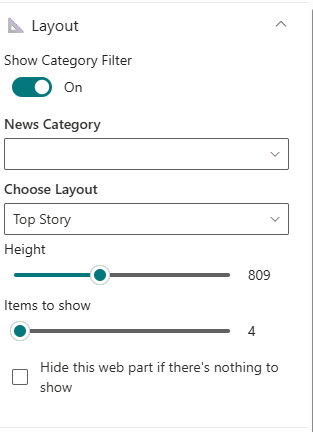
| Name | Purpose | Select Option/Type |
|---|---|---|
| Show category filter | Toggle visibility of category filter | Switch (On/Off) |
| News Category | Select news category to display | Dropdown |
| Choose Layout | Select display style (e.g., Filmstrip) | Dropdown |
| Height | Set height of news items | Slider |
| Items to show | Set number of news items to display | Slider |
| Hide this webpart is there's nothing to show | Toggle to hide the web part when there are no news items. | On/Off |
📸 View Appearance Settings Screenshots
🛠️ Appearance Settings
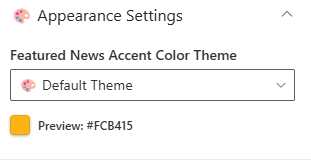
| Name | Purpose | Select Option/Type |
|---|---|---|
| Accent color | Select accent color for the web part | Color Picker |
Target audience
📸 View Target audience Screenshots
| Name | Purpose | Select Option/Type |
|---|---|---|
| Target audience | Define audience targeting for the web part | People Picker |
News post Settings
📸 View News post Settings Screenshots
| Name | Purpose | Select Option |
|---|---|---|
| Manage new posts | News post management | Link |
Use descriptive tags and consistent images (1300×450 px) for better layout alignment and category filtering.
5. New Joiners & Anniversaries
Celebrate your people! Showcase birthdays, anniversaries, and new joiners with vibrant cards or carousel views.
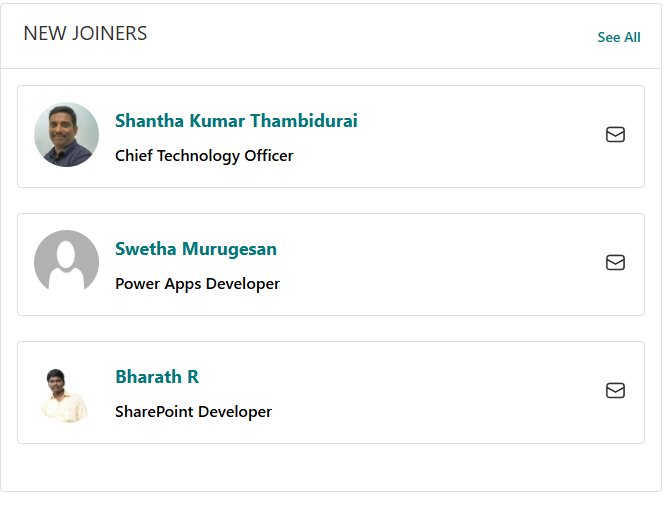
List Configuration
Create a list named
EmployeeSpotlightswith the following columns:
| Column Name (Case Sensitive) | Column Type | Description |
|---|---|---|
| Person | Person or Group | Employee name reference |
| Designation | Text | Job title or role |
| ProfileImage | Image | Employee photo |
| Date | Date and Time | Event date |
| Category | Choice | Birthday / Anniversary / New Joiner |
Configuration
Header Settings
📸 View Property Pane Screenshot
| 🏷️ Name | 🎯 Purpose | 💡 Select Option |
|---|---|---|
| Title | Section title | “Birthday & Anniversaries” |
| Show See All Button | Toggle to display “See All” | On |
| See All Link | Destination URL | https://example.com |
Data Source Settings
📸 View Property Pane Screenshot
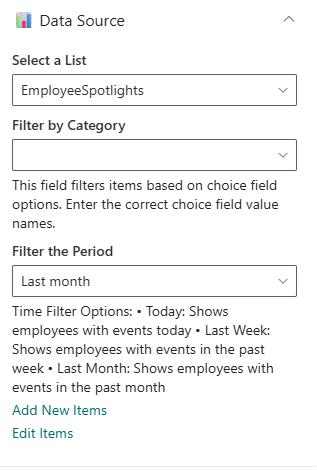
| 🏷️ Name | 🎯 Purpose | 💡 Select Option |
|---|---|---|
| Select a List | Choose SharePoint data list | EmployeeSpotlights |
| Filter by Category | Filter items by event type | Birthday / Anniversary |
| Filter the Period | Define date range for events | Last Month |
| Add/Edit Items | Open list for modification | Add/Edit Items |
Layout Settings
📸 View Property Pane Screenshot
| Name | Purpose | Select Option |
|---|---|---|
| Choose Layout | Select between Card or Carousel view | Compact/Carousel |
| Hide this webpart is there's nothing to show | Toggle to hide web part if no items exist | On/Off |
Appearance Settings
📸 View Property Pane Screenshot
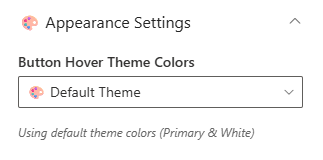
| 🏷️ Name | 🎯 Purpose | 💡 Select Option |
|---|---|---|
| Button Hover color | Button hover color and text color | Theme 4 (Text #243666, BG #fff) |
6. Company Directory
Display your organizational hierarchy with interactive nodes showing employees, departments, and reporting lines.
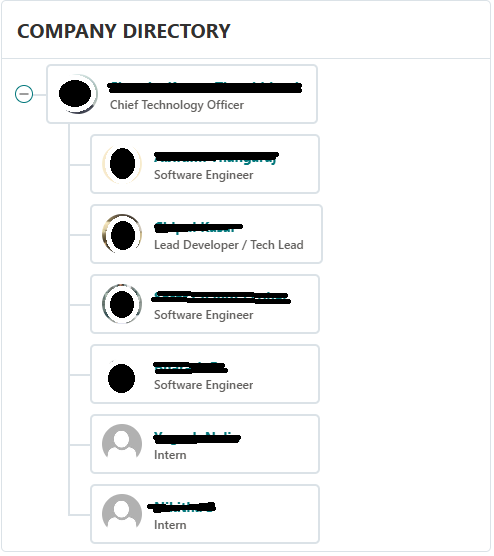
Ideal for visualizing reporting structures — users can hover to view names, titles, and contact details.
⚙️ Configuration
Header Settings
📸 View Header settings Screenshot
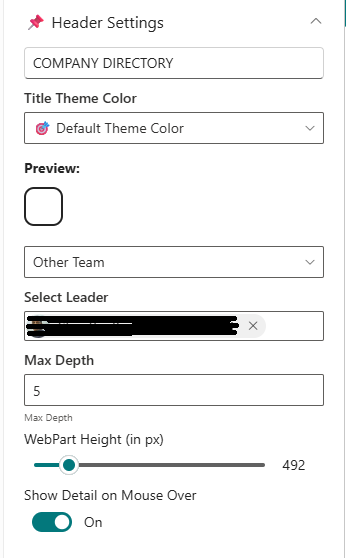
| Name | Purpose | Select Option/Type |
|---|---|---|
| Web Part Title | Title displayed above the chart | “Company Directory” |
| Webpart Title Theme Color | Choose theme color | Dropdown (Theme 3 #243666) |
| Directory view | Choose directory view | Dropdown (My Team/Company/other) |
| Max depth | Levels to display | Text Input |
| Webpart height | Set web part height | Slider Control |
| Show detail on mouse over | Toggle employee detail tooltip | On/Off |
General Settings
📸 View General settings Screenshot
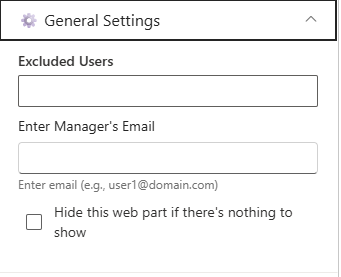
| Name | Purpose | Select Option |
|---|---|---|
| Excluded Users | Remove specific users from chart | People Picker |
| Enter UPN | Activate reorder option by valid email ID | Text Input |
| Reorder Org Chart Users | Reorder children under a parent node | Text Input |
| Hide this wepart if there's nothing to show | Toggle to hide web part if no data exists | On/Off |
About
| Name | Purpose | Select Option |
|---|---|---|
| Developed By | Credit attribution | SharePoint Designs |
| Documentation | Opens help documentation | Documentation Link |
7. Calendar
Show upcoming meetings, holidays, and key events in a clear monthly or weekly calendar format.
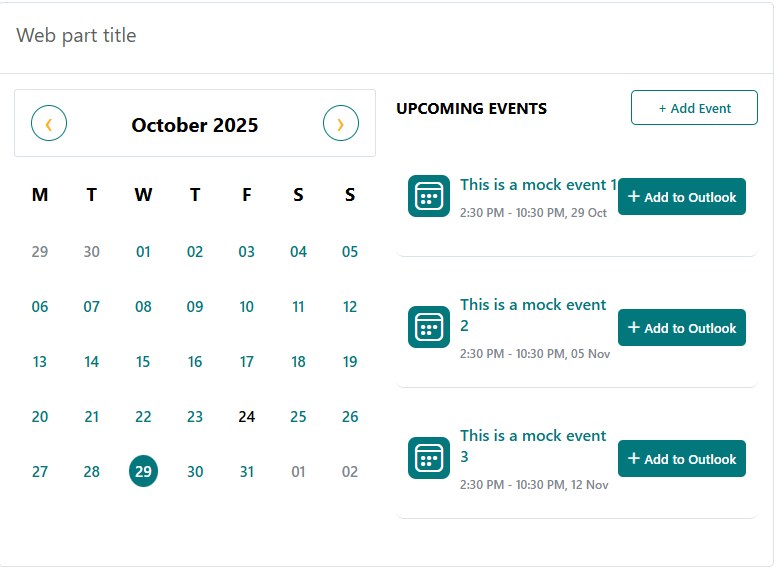
The Calendar web part pulls events directly from a SharePoint list, helping teams stay informed about important dates.
⚙️ Configuration
Header Settings
📸 View Header Settings Screenshot

| Name | Purpose | Select Option/Type |
|---|---|---|
| Show Header | Toggle visibility of web part header | On/Off |
| Webpart Title | Title displayed above the calendar | "Calendar" |
| Hide space above header | Remove extra space when header is hidden | On/Off |
| See all | Toggle visibility of "See All" button | On/Off |
| See all Link | Destination URL for "See All" button | Text Input |
| Events Heading | Title for events section | "Upcoming Events" |
General Settings
📸 View General Settings Screenshot
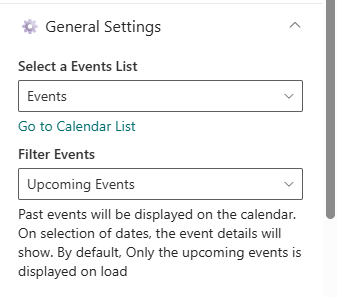
| Name | Purpose | Select Option |
|---|---|---|
| Select a List | Choose SharePoint data list | Events List |
| Filter events | Filter events by duration | Dropdown (Last 30 days/Next 30 days) |
Layout Settings
📸 View Layout Settings Screenshot
| Name | Purpose | Select Option |
|---|---|---|
| Show calendar | Toggle visibility of calendar view | On/Off |
Events configuration
📸 View Events configuration Screenshot
| Name | Purpose | Select Option |
|---|---|---|
| Add/Edit Events | Navigates to event list | Button |
Appearance Settings
📸 View Appearance Settings Screenshot
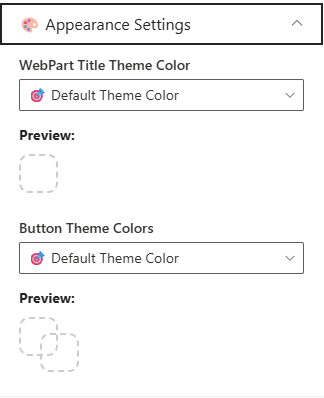
| Name | Purpose | Select Option |
|---|---|---|
| Webpart title color | Choose theme color for title | Dropdown (Theme 3 #243666) |
| Button colors | Choose theme color for buttons | Dropdown (Theme 4 Text #243666, BG #fff) |
8. Top Navigation

⚙️Configuration
- Edit the web part to access navigation settings.
- Click Manage Navigation Items to add or edit entries.