Installation
⚙️ Installation Instructions
| Step | Description |
|---|---|
| 1 | Visit the Intranet Design 1 – SharePoint Designs listing on Microsoft AppSource and then click Get it now.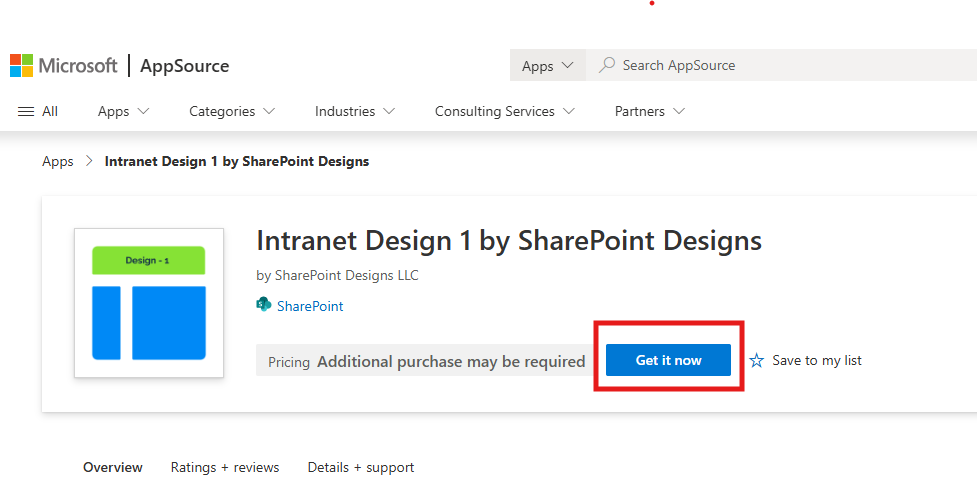 |
| 2 | You will be redirected to the SharePoint Store. Click Add to Apps Site to add it to your tenant.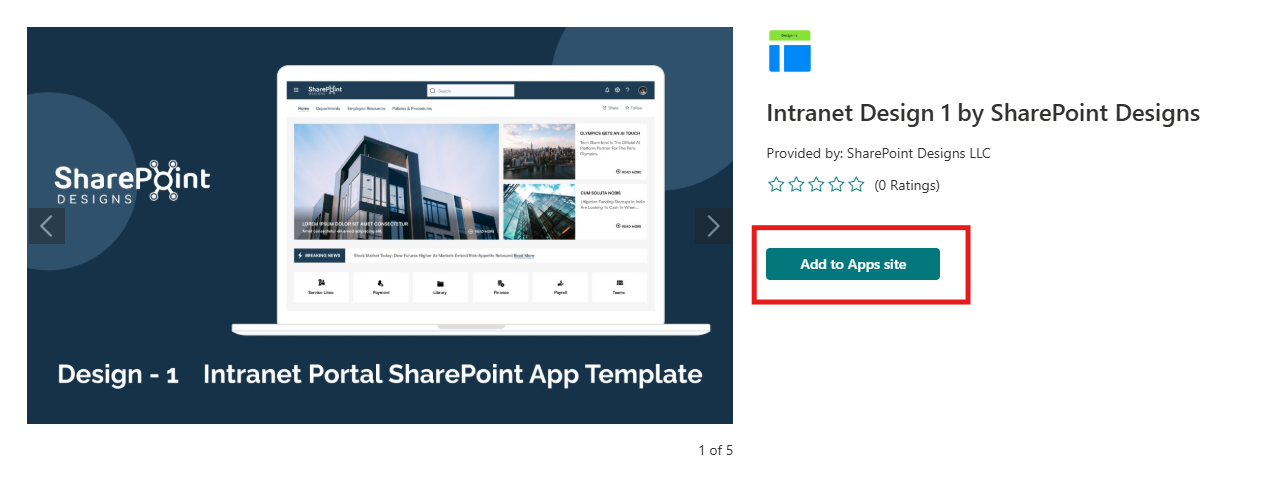 ⚠️ If you don't have permission, a popup will appear saying "App requires permission approval." A request will be raised, and your tenant administrator needs to approve it before the app can be added. |
| 3 | After adding the app, go to SharePoint Admin Center > Advanced > API Access and approve the pending request for the Employee Search web part. |
| 4 | Required Permissions: User.Read.All |
| 5 | Go to any modern SharePoint site, click the Settings icon. |
| 6 | Select “Add an app”, and choose Intranet Design 1 by SharePoint Designs. |
| 7 | Click Add. |
| 8 | Navigate to Site Contents to confirm the app is installed. |
Update Instructions
For detailed steps on updating the package, refer to our Update Package Guide.
🧪 Testing Instructions
➕ Add the Design 1 Site Setup Web Part
- Go to a modern SharePoint page (or create a new one).
- Edit the page and add the "Design 1 Site Setup" web part.
- Republish the page.
- Click the “Apply template” button.
✅ Expected Behaviour
A new homepage will be created as per this design:
🔗 Home Page Design
Automatically Created Lists (pre-filled with mock data):
| List Name | Purpose |
|---|---|
| FAQs | Frequently Asked Questions |
| Quick Links | Shortcut to key resources |
| Tool Links | Links to internal tools |
| Breaking News | Time-sensitive announcements |
✅ No manual configuration needed after applying the template.
🔍 Validate Each Web Part on the Provisioned Page
| Web Part | Description |
|---|---|
| 📰 Featured News | Central updates, professional announcements |
| 🚨 Breaking News | Urgent alerts with adjustable duration |
| 🔗 Quick Links | Easy access to essential tools with icons |
| 👥 Employee Search | Searchable employee directory with filters |
| 📰 RSS Feed | External industry news matching design |
| ❓ FAQs | Organized, searchable knowledge base |
| 📅 Events Calendar | Company meetings/events with full details |
🧹 Uninstall Guide
| Step | Instruction |
|---|---|
| 1 | Go to Site Contents in your SharePoint site. |
| 2 | Find Intranet Design 1 by SharePoint Designs. |
| 3 | Click ··· next to the app and select "Remove". |
| 4 | If prompted, switch to Classic Experience. |
| 5 | Hover over the app, click ···, then click Remove again to confirm. |
🛠️ Troubleshooting Common Issues
| Issue | Description | Solution |
|---|---|---|
| ⚠️ Web Part Not Displaying | Web part missing on page | Ensure it is added to a modern page and republished |
| 🔐 API Request Not Approved | Employee Search not working | Approve in API Management, ensure all required permissions (User.Read.All, Directory.AccessAsUser.All, Directory.Read.All) are granted |
| 🗃️ Lists Not Created | Lists missing | Ensure the "Apply template" button was clicked. If not, reapply the design |
| 📝 Missing Demo Items | Lists are empty | Check if lists exist. If so, reapply the design or add demo items manually |
🌟 Best Practices
🔁 Regular Updates
- Update site content regularly.
- Monitor and optimize site performance.
🎓 User Training
- Conduct training sessions.
- Provide easy-to-follow documentation.
🔐 Security Measures
- Apply strong security protocols.
- Perform regular audits.
🗣️ User Feedback
- Collect feedback frequently.
- Implement improvements accordingly.
🤝 Collaboration
- Enable team collaboration with SharePoint features.
- Use document libraries, lists, and workflows.
🧑💼 User Permissions
🗂️ Assigning Roles
| Role | Access Level |
|---|---|
| Site Owners | Full control, manage permissions |
| Site Members | Contribute content |
| Site Visitors | Read-only access |
🛡️ Managing Permissions
- Use permission levels based on responsibilities.
- Create custom permission levels if needed.
- Manage inheritance across sites/subsites.
🧾 Permission Best Practices
- Apply Least Privilege Principle.
- Review permissions regularly.
- Keep a permissions change log.
🆘 Support
For help or inquiries, contact SharePoint Designs:
🌐 www.sharepointdesigns.com
📧 support@sharepointdesigns.com