How to Update SharePoint Packages by SharePoint Designs
Overview
When a new version of SharePoint Packages is released in Microsoft AppSource, you can update it directly from your SharePoint App Catalog or from any site where it’s installed.
Updating ensures you receive the latest improvements, bug fixes, and features — all without affecting your existing data or configuration.
Steps to Update from a SharePoint Site
- Go to the Site Content page on the site where the app is installed. https://
{tenant-name}.sharepoint.com/sites/{site-name}/_layouts/15/viewlsts.aspx - Click the ⋯ (ellipsis) button on the app tile.
See screenshot
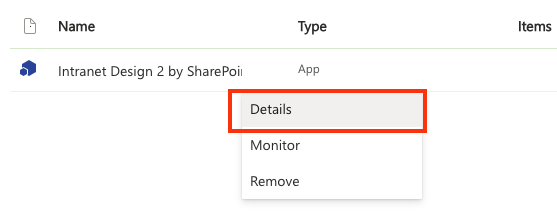
- In the panel that opens, select the Details/About tab. If a new version is available, you’ll see a notice indicating an update.
- If you don’t see the Details tab, click + New at the top left, then choose Apps.
- Locate the app under Added Apps and click it.
- Click the Get It button to start the update. The app will update in the background.
See screenshot
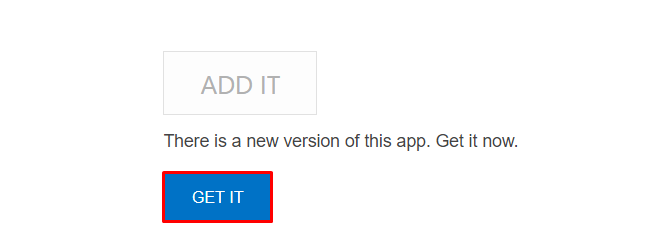
Steps to Update from the App Catalog
- Open your App Catalog:
👉
https://{tenant}.sharepoint.com/sites/AppCatalog/_layouts/15/tenantAppCatalog.aspx/manageapps(Replace{tenant}with your SharePoint tenant name.) - Locate the app you want to update.
- If a new version is available, you’ll see an Update available message next to the app.
- Select the app, then click Update. Review and approve any new permissions if prompted.
- The app will automatically update to the latest version published on Microsoft AppSource.****